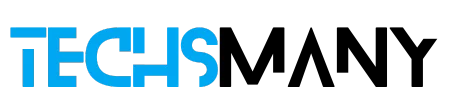- For Android: Go to Settings Page, Select the Password & Accounts option, and then you see your Email Address.
- For iPhone: Go to Settings Page, Click on the Name/Profile Picture option select Apple ID then view your email address
In this digital era, we depend on the internet to perform a lot of our activities, no matter; whether they are related to our personal, or business. So, we use multiple email IDs for the purpose, but to remember all IDs is a difficult task. Are you also facing the irritating situation ‘How to Find My Email Address on this Phone’?
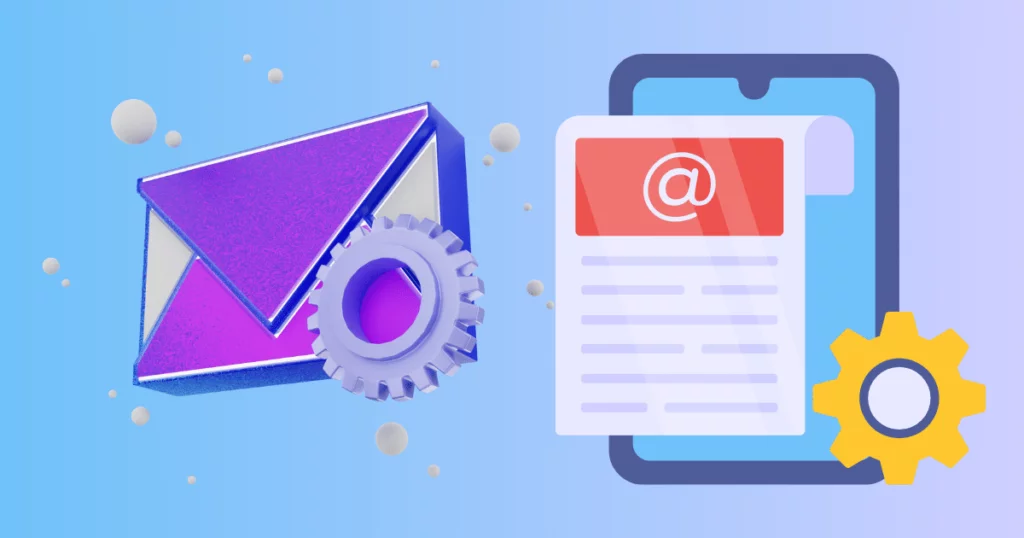
We have compiled a thorough guide for you to easily access your currently running email on your phone.
What is My Email Address?
Before we dive into our main topic, we want to give some definitions of email addresses. It is used as an identifier for the message to be sent in electronic form. When we want to send an email to any other person, we require an email ID or email address. It is necessary for both the sender and the receiver. It includes a unique name, @symbol, and the domain name.
How to Find the Email Address for the Device not logged in
You can access to email address of a device; you haven’t logged in using the given methods;
Microsoft Recovery
- Visit Microsoft’s official page, and click on the ‘Microsoft email recovery page’.
- Enter the phone number or recovery email related to the Microsoft account in the given box.
- Press the ‘Next’ button.
- Enter the 4-digit OTP code you have received on your entered source.
- It will start the recovery process, and you will be directed to the next page with the email address you require.

Google Recovery
- Visit Google’s official page, and click on the ‘Google email recovery page’.
- Enter the phone number or recovery email related to the Microsoft account in the given box.
- Press the ‘Next’ button.
- On the next page, enter your first and last name, and press the ‘Next’ button.
- A verification code will be delivered to the source, you have entered.
- Enter a 6-digit verification code, and wait to complete the recovery process.

iCloud Recovery
- Visit iCloud’s official page, and click on the ‘iCloud email recovery page’.
- You are directed to the next page to enter your First and Last name.
- Enter your email address on the next page or your phone number if you don’t remember your Apple ID.
- Press the Continue option.
- The recovery process will start, and get your required email ID by following the on-screen instructions.

How to Find Email Address on Android
We use an email address for creating a Google account that we use for multiple purposes such as app downloading, data syncing, etc. We have different methods to find our email address on an Android device;
1: Use Google Account Settings to Find Email Address
The Gmail address created on an Android is housed under Google Settings. Follow the given steps to find the email address on your Android;
- Unlock your phone, and go to the Settings app.
- Click on the Google to open it.
- Your email address will be on the top of the screen.
- If not, click on the Manage your Google Account option, and see your address still on top.
- You can access your email account using the Personal Info.
2: Use Account Settings to Find Email Address on Android
You can check your default email address by accessing your Account Settings. Follow the given steps;
- Unlock your phone, and go to the Settings app.
- Select the Password & Accounts option, and click to open it.
- You can view your email address here.

3: Use Google Apps to Find Email Address on Android
All of the installed Google Apps on your device also have the email address; follow the given steps to view your email address here;
- Unlock your phone, and open any Google app i.e. Play Store, YouTube, etc.
- Click on the profile picture on top of the screen.
- Your email address will be motioned here.

4: Use Gmail App
When you compose an email, your email address will automatically be mentioned in the ‘Fro’ box. Follow the given steps;
- Unlock your phone, and go to the Gmail App.
- Select the Compose option from the top and it will open a composing screen.
- Here in the ‘From box, your email address will be mentioned already.
- Or, you can view your email address by clicking the profile picture and selecting the ‘Add new account’ option.
- Here your already existing emails will be shown, simply select your required email.

How to Find Email Address on iPhone
You can find your email address on your iPhone using the given two methods;
1: Use iCloud Settings to Find your Email Address on your iPhone
- Unlock your iPhone, and go to Settings App.
- Click on the Name’ option from the top of the screen to select Apple ID from under your profile picture or name.
- Click Apple ID to view your email address.
- If not, then click on the Name, Phone Number, and Email to view the details of your Apple ID and iCloud account.

2: Use Account Settings to Find Email Address on iPhone
- You can check your email address using the Mail Settings, following the given steps.
- Unlock your iPhone, and go to Settings App.
- Swipe down to the Accounts option to select the Mail settings.
- Select the account you want to find the email address i.e. iCloud.

Click on Your Name option, and check your email address under it.
FAQs
Q: What is the difference between email and Gmail?
Email is the way of sending and receiving your messages using Electronic Mail. It is also used for creating your account, whereas, Gmail is a kind of email used by Google.
Q: How do I access all my email addresses in my name?
Open the Gmail Help Center, and tap on View All Accounts Linked to your Name.
Scroll through the email addresses to select the email address related to your name.
Q: What is my Gmail username?
The text used before the @ symbol in a Gmail ID is used as a username.