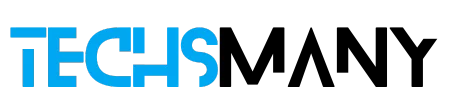All we know is that YouTube Premium is an exclusive way of downloading YouTube videos officially, but it is a paid version, and we have to pay to get the facility. Most of the users avoid this legal way and want to download YouTube using other ways. Are you also curious about knowing how to download YouTube videos without Premium?
The answer is yes you can, as there are multiple ways to download YouTube videos while bypassing the downloading restrictions. Today, in our TechsMany article we will teach you how to download YouTube videos without Premium.
YouTube Videos without Premium / Credits: TechsMany
How to Download YouTube Videos Without Premium
Here we will discuss different methods for downloading YouTube videos without Premium.
Table of Contents
Method 1: Download YouTube Videos without Premium Using Online Websites
You will find multiple online websites to download YouTube videos. Most of them are freeware and paid as well. Here some of them are discussed.
1. Aqua Clip
It is freeware and works reliably without demanding any subscription plan. It offers several video formats including HD, Full HD, 4K, etc. It works smoothly even on slow internet connection and enables the users to batch downloading, and entire YouTube playlists and channels. The cross-platform offers a powerful video-converting process. Here is how it works;
- Open your device, and head to the YouTube app.
- Launch YouTube, and select the video you want to download.
- Click to play the video, and copy the URL of the video by right-clicking the address bar of the video screen.
- Launch your web browser, and visit the official website of Aqua Clip.
- Paste your copied URL link in the given space, and press the Enter key.
- Click on MP4 to start the downloading process, or press the “More” option to select your favorite format and resolution.
- You can preview, pause, and resume your downloading process as well.

2. Ace Thinker
It is a web-based freeware online video downloader and allows users to download videos without using the YouTube Premium. Here is how it works;
- Open your device, and head to the YouTube app.
- Launch YouTube, and select the video you want to download.
- Click to play the video, and copy the URL of the video by right-clicking the address bar of the video screen.
- Use your web browser to launch Ace Thinker, and paste your copied link in the download bar.
- You can select formats and quality for video, and press the “Free Download” button.

3. EasyWMA
It is a cross-platform and simple to use that you can use using any web browser. Here again, you are eligible to download YouTube videos without spending any cost. Here is how it works;
- Open your device, and head to the YouTube app.
- Launch YouTube, and select the video you want to download.
- Click to play the video, and copy the URL of the video by right-clicking the address bar of the video screen.
- Navigate to the EasyWMA online downloader page using your web browser.
- Click on the download bar of the downloader, and select the “Paste” option to paste the copied URL link.
- Choose your favorite format and quality for the video.
- Your downloaded video will open in the next window; you can save it to your selected destination by right-clicking the video, and clicking on the “Save As” option.
4. noTube
It is also an online video downloader that supports 400 socio-sharing sites and allows you to download YouTube videos and convert them to any format you like. Here is how it works;

- Open your device, and head to the YouTube app.
- Launch YouTube, and select the video you want to download.
- Click to play the video, and copy the URL of the video by right-clicking the address bar of the video screen.
- Open noTube online video downloader using your web browser.
- Paste your copied link in the given field and click the “Go” button.
- Select MP4 and next Download from the file download options.
5. YT5s Downloader
It is a web-based online video downloader with support for converting multiple formats. It is integrated with all digital machines including Windows, Android, iOS, Linux, and Mac. Here is how it works;
- Open your device, and head to the YouTube app.
- Launch YouTube, and select the video you want to download.
- Click to play the video, and copy the URL of the video by right-clicking the address bar of the video screen.
- Navigate to the official website of YT5s, and paste the copied link in the given field.
- Click the “Start” button.
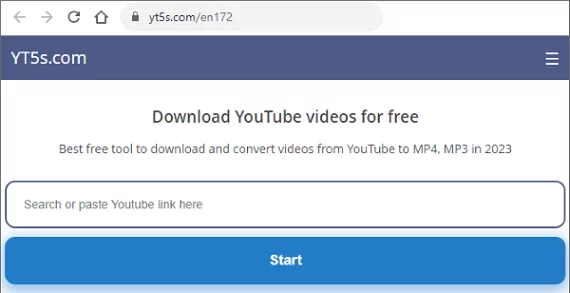
Method 2: Download YouTube Videos using Offline Apps without YouTube Premium
If you haven’t internet or Wi-Fi connection all time to use online video downloaders. Then, you need to move offline resources that require downloading third-party apps for the purpose. Here some of them are discussed;
1. 4K Video Downloader
It is a desktop utility and allows the users of Mac, Windows, and Linux to download videos from multiple socio-sharing apps including YouTube. It supports multiple video formats and converting to multiple formats. You are also allowed to download 3D and 360-degree videos and extract subtitles in up to 40 languages. Here is how it works;
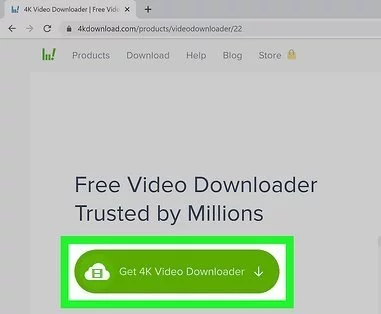
- Launch your web browser, and visit the official website of 4K downloader.
- Head to the download page, and click the “Download” button to download the APK file.
- Extract the downloaded APK file; double-click it to start the installation process.
- Navigate to YouTube, select and play the video, and copy the URL link of the video.
- Click the icon of the 4K downloader from your desktop, and launch it.
- Go to the main screen, and paste your copied link.
- Press the “Download” button.
- You can use the built-in browser of the 4K downloader to search YouTube videos and download them without leaving the downloader.
2. VLC Media Player
VLC Media Player is another powerful media player that offers a free of cost downloading process. It is safe to use and allows the users to download videos while selecting the formats and resolutions. Here is how it works;
1. If you have downloaded VLC Media Player, then well ‘n good, and if you don’t, simply move to the official website of VLC, download the APK file, and install it by double-clicking the .exe file.
2. Launch the VLC player, and click on Media.
3. Select Network Stream, and click it to open a menu.
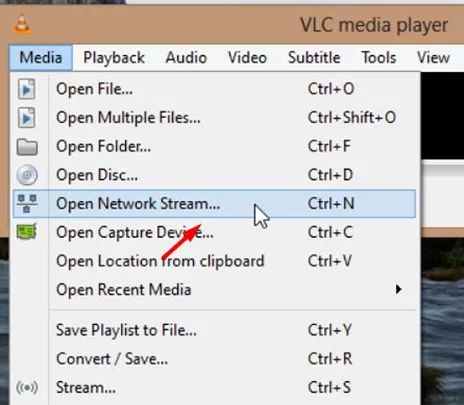
4. Paste your copied URL, and click the Play option.
5. Click on the playing video and select the Tools option.
6. Click on Media Information, and select Current Media Information.
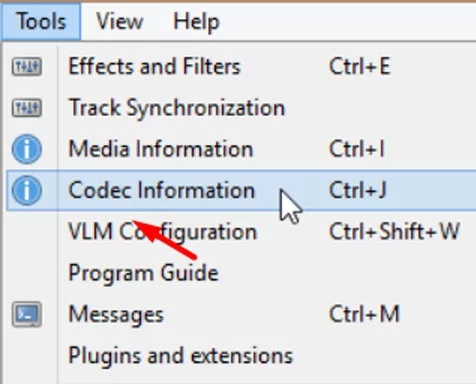
7. Go to Location, and copy the URL in the text box.
8. Paste the copied URL into your web browser.
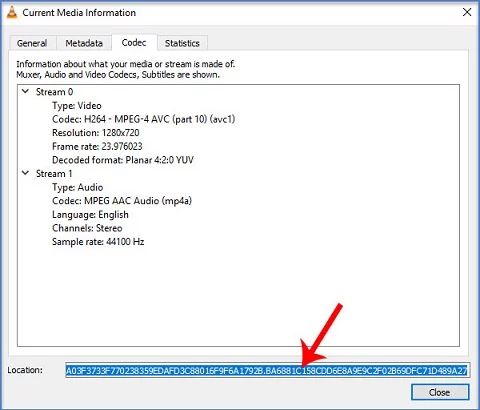
9. Click three dots after the video start playing, and click on the Download.
3. ClipGrab
It is also a desktop video downloader so that you can use it for Windows, Mac, and Linux operating systems. It supports the conversion process for multiple video formats. Here is how it works;
- Launch your web browser, and navigate to ClipGrab to download and install it on your device.
- Copy the URL of the video from YouTube.
- Click on the Download tab, and paste your copied link.
- Click on “Grab this link”, and select the format and resolution for your video.
- Finally, click on the Download button.
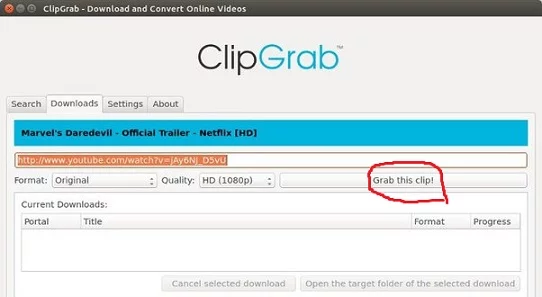
Method 3: Use Browser Extensions to Download YouTube Videos without Premium
If you are using Google Chrome, Firefox, Microsoft Edge, and other such popular web browser, you can add browser extensions for the purpose to your web browser, and get your favorite content within minutes. Here is how it works;
1. You need to select the extension that better suits your web browser, such as “Video Downloader Professional for Chrome”, Video DownloadHelper for Firefox”, and “SaveFrom.net helper for different browsers”.
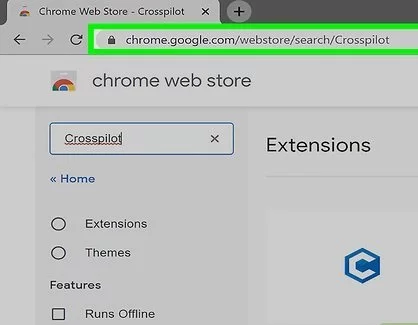
2. Click on the Download or Install button after selecting the extension.

3. Click on “Add to browser” and the extension will be added to your browser.
4. Open YouTube, and play the video you want to download.
5. Click on the extension icon from the top right near the address bar, and you will find a list of download options in different formats and quality.
6. Select the format and quality, and wait to complete the downloading process.
Method 4: Use the Command Prompt to Download YouTube Videos without Premium
If you have a command-line interface and have perfect technical control to manage it, you can use it to download YouTube videos without using third-party resources or YouTube Premium. Here is how it works:
1. Quick Note: this method of using the command line is called youtube-dl. And you need to install this program from the official website.
2. Go to YouTube, and copy the URL link of your required YouTube video.
3. Open the Run Dialog box by pressing the Windows + R keys using your keyboard.
4. Open the Command Prompt by typing the “cmd” command in the Run dialog box, and pressing Enter key.
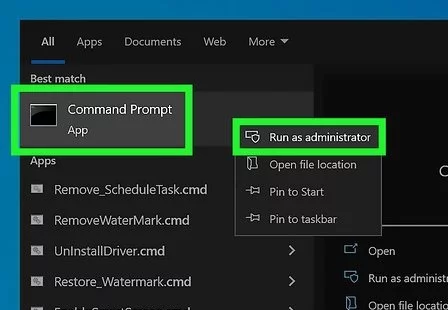
5. Go to the directory to save your video in Command Prompt, and type the following command.
youtube-dl [YouTube video URL]6. Paste your copied URL as a replacement for [YouTube video URL], and hit the Enter key to execute the command.
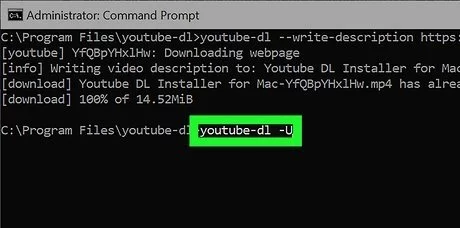
7. Command Prompt will download the video within its original format and quality.
8. You need to navigate to the directory that you have selected to save the video and play the video.
Concluding
our tutorial guide has sorted out your issue “how to download YouTube videos without Premium”. It is simple and easy, as there is a plethora of substitute downloaders for your ease to try and get your favorite within minutes without spending any cost.