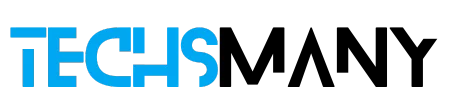- Purchase the subscription plan for YouTube Premium, and download YouTube videos.
- You can use multiple third-party video downloaders i.e. 4K Video Downloader, MediaHuman, etc.
- You can go online websites to download YouTube videos quickly.
We watch YouTube videos to entertain us, educate us, and help us to know-how multiple technical skills. Most of the videos have such informative material that we love to watch them again and again, but how, the question arises in our mind.

How to Download YouTube Videos on PC / Credit: Techsmany
The answer is simple, we need to download YouTube videos on our device to watch them offline. It helps us to watch videos without an internet connection, especially, when you have limited cellular data. In today’s TechsMany article, we will guide you on How to download YouTube videos on a PC.
How to Download YouTube Videos on PC
Here we will discuss some different methods to download YouTube videos on a PC;
Method 1: Use YouTube Premium to Download YouTube Videos on PC
- Launch your web browser, navigate to YouTube, and log in.
- You will find the “Subscribe” option, on the main screen of YouTube.
- Tap the Subscribe option, and get your subscription plan with a month-free trial version.
- Open the video you want to download, and play it.
- Under the video you will find a pointing down arrow, simply click it.
- Wait to complete the downloading process, and click on the Library icon.
- Select the Downloads option from the left panel to find your downloaded video.
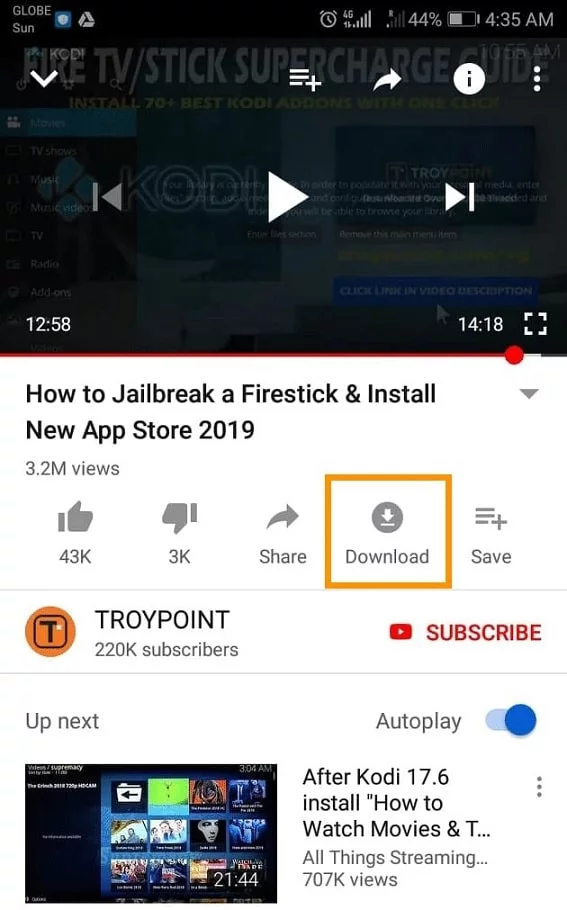
Method 2: Use Open Video Downloader to Download YouTube Videos on PC
It is a freeware and open-source utility to allows users to download YouTube videos. You need to visit https://github.com/StefanLobbenmeier/youtube-dl-gui/releases/latest click on the Open-Video-Downloader-Setup-2.4.10.exe, and download the installer.
1. Double-click the downloaded installer, and download the .exe file by following the on-screen instructions.
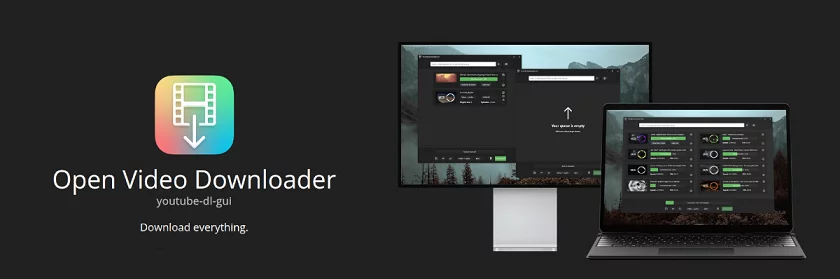
2. Open your YouTube on your PC, and play the video you want to download.
3. Click the address bar of the video screen to highlight the URL, and press Ctrl+ C to copy the link.
4. Go to Open Downloader, and paste the copied link in the given field.
5. Click on the + button, and select the download preference i.e. format, resolution, etc.
6. Finally, click on the green Download button to start downloading.
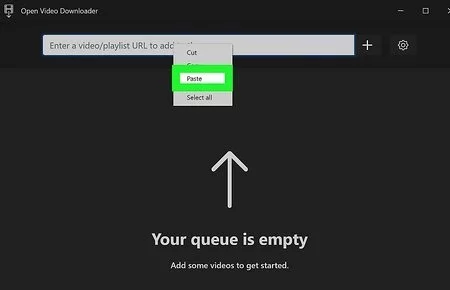
7. It will automatically download in the default Downloads folder of your PC.
Method 3: Use VLC Media Player to Download YouTube Videos
If VLC Media Player has downloaded on your PC, you can use it to download YouTube Videos on your PC to watch offline. If you haven’t it on your PC, you can download it by visiting https://www.videolan.org, download it. Here is how it works;
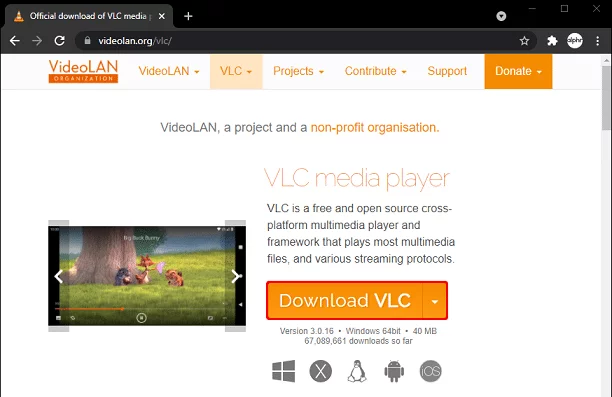
Quick Note: if the video you want to download using VLC gets an error “your input can’t be opened”, it may be because of age or location restriction, in case you need to try another method.
Here is how it works;
1. Log in to your YouTube, open the video you want to download, and play it.
2. Click the address bar of the video screen to highlight it, and press Ctrl + C to copy the URL.
3. Go to the Start menu of your PC, and launch VLC Player by clicking the white-orange cone icon.
4. Click on Media, and select Open Network Stream.
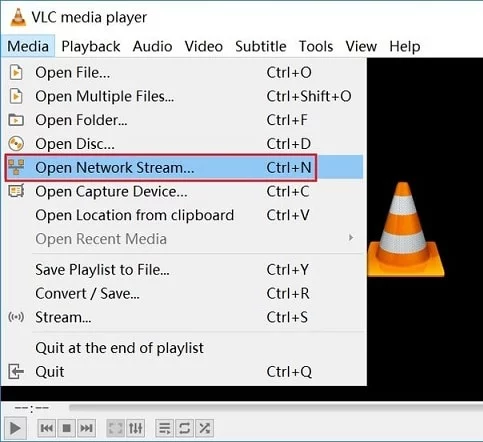
5. Paste your copied link in the given field by pressing the Ctrl + V.
6. Open the video in VLC by clicking the Play option.
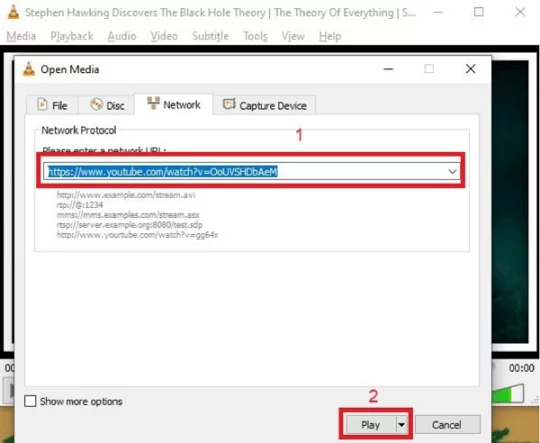
7. Right-click the video, select Save Video As, and save it to your selected location.
Method 4: Use Browser Extension to Download YouTube Videos
You can download YouTube videos on a PC using multiple browser extensions as well. It is the more reliable way that allows you to download YouTube videos directly from the browser. You can use any of your favorite extensions for the purpose such as DownloadHelper. Here is how it works;
1. Go to the Web Store of your Chrome browser, or the browser you are using, and use the search bar to search DownloadHelper.
2. Click to install the app, and ‘Add to Chrome’.
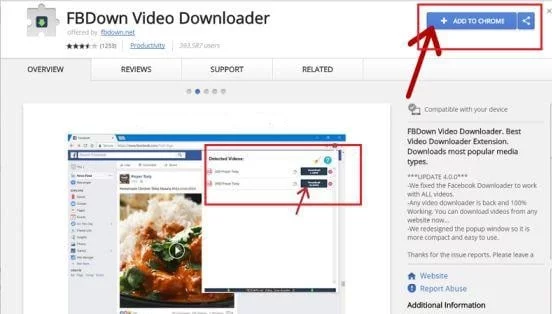
3. Sign in to your YouTube, and play the video you want to download.
4. Activate the DownloadHelper from the Extensions option.
5. Click the extension icon, and select your preferences i.e. format, resolution, and location.
6. Finally, click on the Download button.
Method 5: Use Pytube to Download YouTube Videos
Pytube library in Python is also a freeware method to download YouTube videos on PC, but it requires a little technical skill and you can do it only by copy-pasting the code correctly. Here is how it works;
1. Use the following code to install Pytube “pip install Pytube”.
2. Create a Python script using the following code, and save it while giving a name.
3. from pytube import YouTube
import sys
videoURL = “”
if (len(sys.argv) > 1):
videoURL = sys.argv[1]
if (“youtube.com” not in videoURL):
videoURL = input(“Enter YouTube URL: “)
yt = YouTube(videoURL,use_oauth=True,allow_oauth_cache=True)
filename = yt.title.replace(” “,”_”)
print(“Downloading YouTube File: ” + yt.title)
yt.streams.first().download(filename=filename + “.mp4”)
Set the download path
download_path = “/path/to/your/download/folder/”
Download the video
stream.download(output_path=download_path)
print(“Download completed.”)
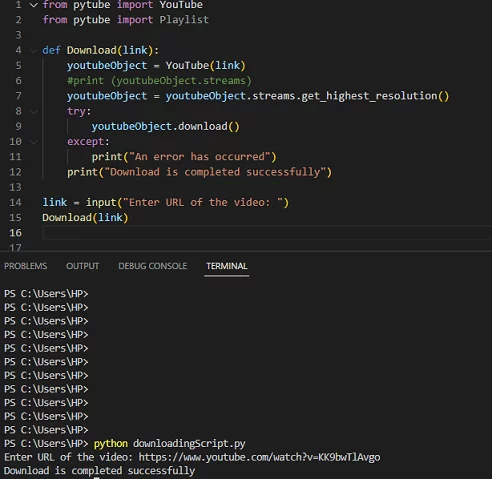
Method 6: Use Online Downloader to Download YouTube Videos
You can use an online video downloader to avoid purchasing the YouTube Premium subscription plan or downloading an APK file to your PC. You will find a huge collection of online downloaders to select any one. SaveFrom.net is one of the most popular online video downloaders offering a user-friendly interface. Here you have multiple supports for selecting formats, resolutions, etc. Here is how it works;
1. log in to your YouTube, open the video you want to download and play it.
2. Click the address bar of the video screen to highlight it, and press Ctrl + C to copy the URL.
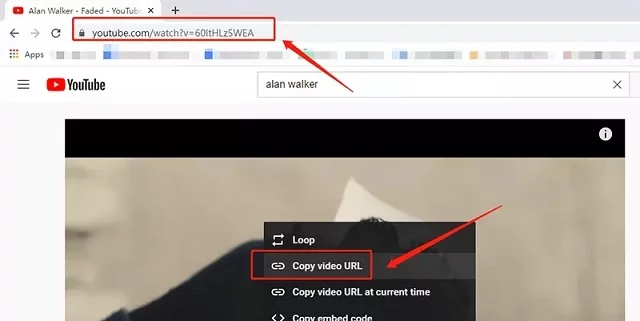
3. Launch your web browser, and go to the official website of SaveFrom.net.
4. Paste your copied URL in the given field, and select your preferences i.e. format, resolution, etc.
5. Click on the Download button and start the downloading process.
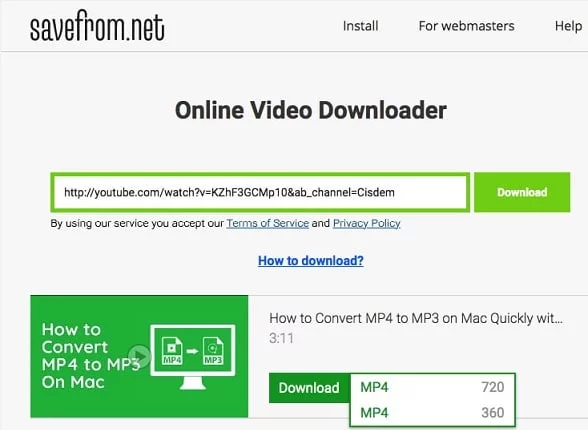
7. Save the video to your selected location.
Concluding
All-in-all, you can download YouTube videos on PC using different methods. It is true, you can’t do it legally according to the terms policy of the app. But you will find multiple options as we aforementioned for some time to get smart content for your offline watching.