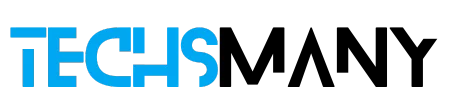- Restore iPhone Data using iTunes Backup
- Use USB to connect your iPhone to your PC, and click the Trust button.
- Go to iTunes, select the Device icon to click Summary.
- Tap on Restore Backup to select Backup.
- Tap on Restore and start to recover photos.
Deleting important data, especially photos is one of the most irritating situations. No doubt, the latest devices have the option of saving data with cloud-based backup from iCloud to Google Photos, but a hurried movement of fingers can wipe out your entire photo gallery.
In the post, we discuss how to recover accidentally deleted photos from the iPhone. The deletion may be different i.e. accidental deletion, human error, physical damage, iOS update, jailbreak, factory reset, etc. We will discuss different methods for recovering deleted photos from iPhones including all versions i.e. iPhone 14, iPhone 14 Plus/Pro/Pro Max, and so on.
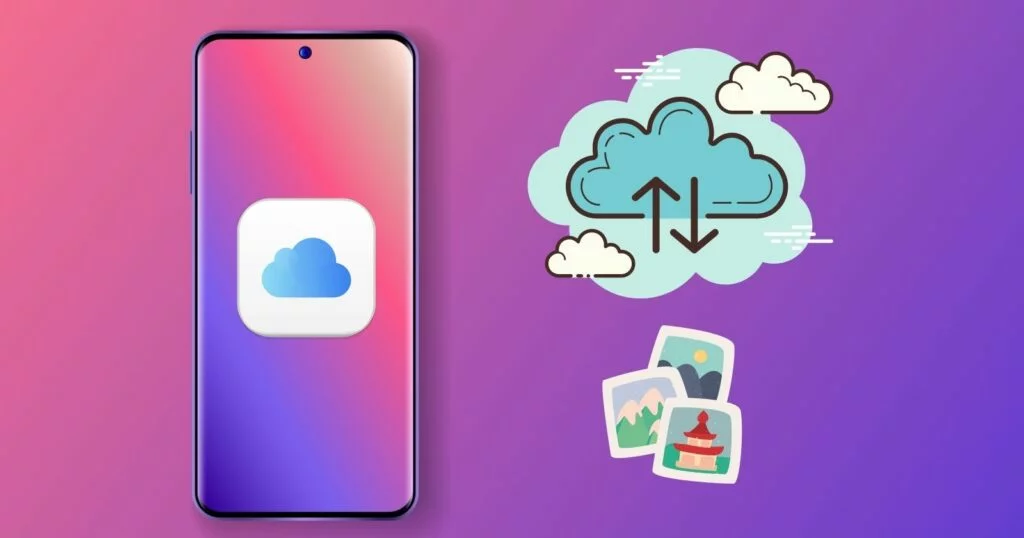
How to Recover Accidentally Deleted Photos from the iPhone
How to Find Deleted Photos on iPhone Using Photos App?
You will find a native pre-installed Photos app on your iPhone for storing photos and images. It couldn’t be deleted because it is the part of main storage location. By default, it is included with several albums i.e.All Photos people, places, and so on. You will also find a folder Recently Deleted, so it is quite easy to search your deleted photos with the help of arranged albums. Simply follow the given steps;
- Press the Library tab to open it, and you will find all of your visual data arranged date-wise in folders according to specific criteria.
- Tap on the Albums tab and view all of your photos arranged in categories i.e. selfies, portraits, screenshots, imports, animated, recent photos, and so on.
- Tap to the search option, and enter keywords to search your photos.
- Next, tap on the Recently deleted photos option at the bottom of the app.
- Press the Select option to choose the photos you require.
- On completing the selecting option, click the Recover option.
- You are ready to get back your deleted photos.
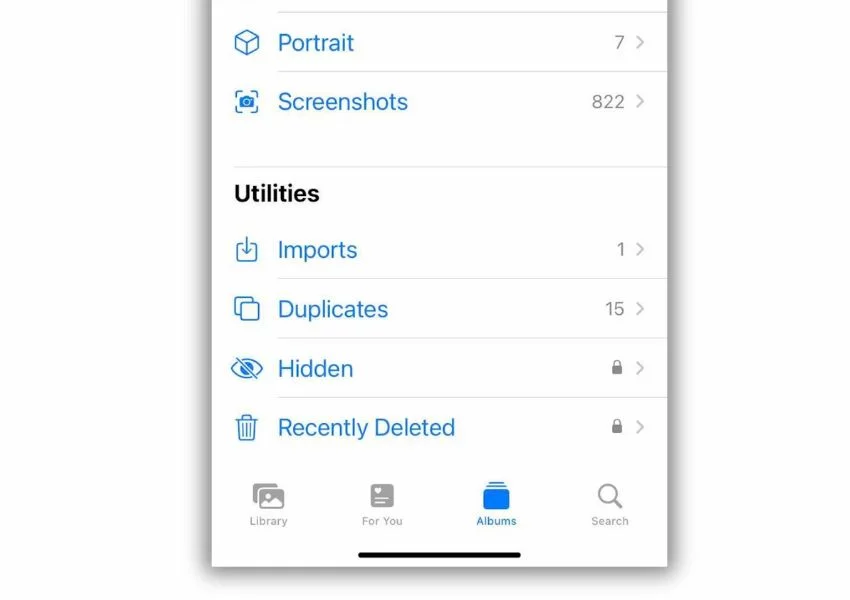
How to Recover Photos on iPhone Using iPhone Backup?
In some situations, the deleted photos couldn’t be possible to recovered using the Recently deleted option from the Photos app i.e. physical damage to your phone. You need to follow the given steps;
- Use a USB cable to connect your phone to your PC.
- Unlock the device, and click on the Trust option.
- Click This PC > iPhone name > Internal Storage > DCIM > 100APPLE.
- The photos and videos stored on your phone will appear on the PC screen.
- Select photos, and copy them for transferring to your PC.
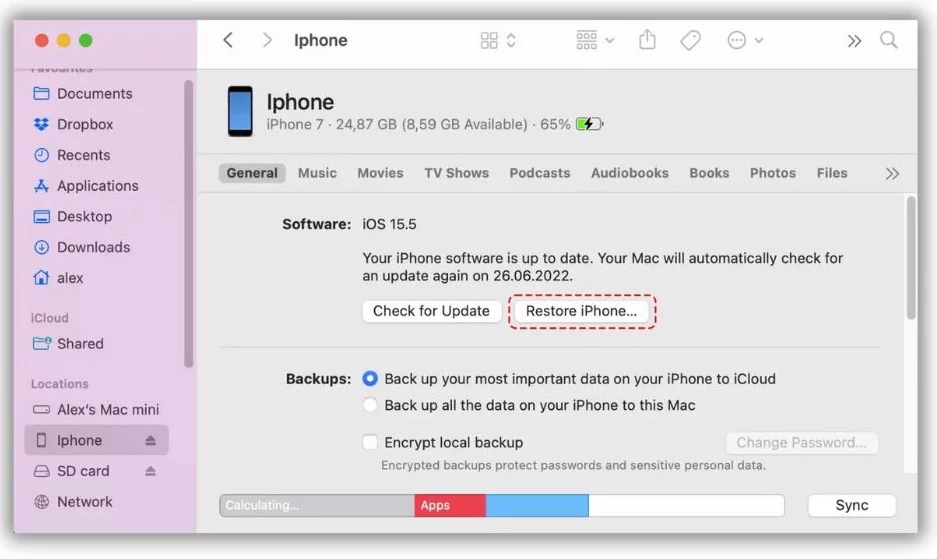
How to Recover Photos on iPhone Using Data Recovery Software?
If the backup of the iPhone is not effective for the purpose, you have the option to use data recovery software for the purpose. Very few software for recovering photos are available. You can select anyone that perfectly matches your device. You need to follow the given steps;
- Download the app, you have selected, one thing is important, download the app for the Mac version.
- Use a wireless cable to connect your iPhone to the MacBook.
- Unlock the mobile, launch the app, and click the iPhones & iPads tab from the app.
- Select iPhone from the given results list.
- Click the Search for lost data option.
- Start the Scan process.
- Click the Pictures tab, view your required files, or narrow down the scanning results while entering the keyword of the file’s extension.
- Click on the icon to preview your data.
- Select the files by ticking the file box, and tap to Recover button.
- Select the location for saving your files, and confirm your restoring process by clicking on the OK button.
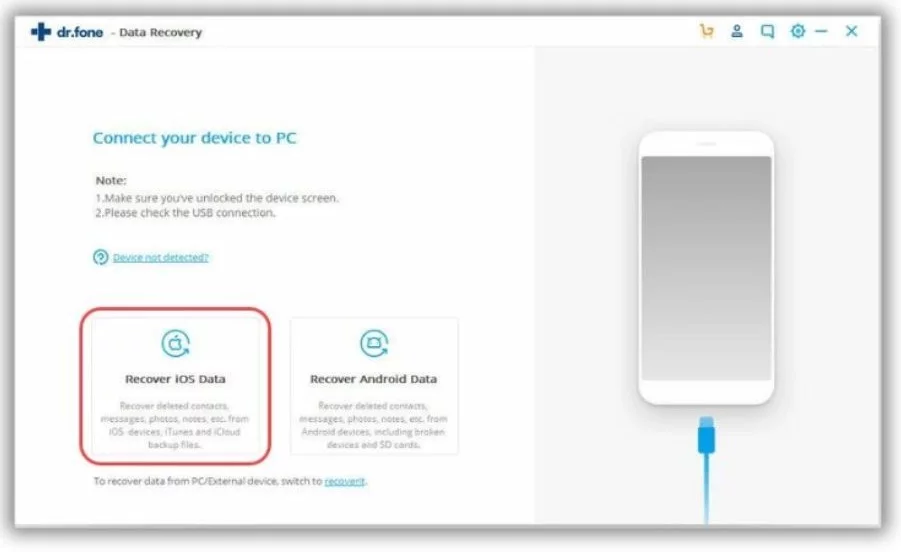
How to Recover Deleted Photos on iPhone Using iTunes?
iTunes is also the best solution for recovering deleted photos. It is used in two ways; restore your iPhone via iTunes and use a recovery tool in iTunes to restore your data. You can use it by following the given steps;
- Download a recovery tool, and connect your iPhone to your computer.
- Start the tool, select Recover from iTunes Backup, and next select iTunes Backup.
- In case of an iTunes encrypted backup, enter your password to unlock iTunes, and click on the Continue button.
- The tool will start the auto-scanning process for restoring your lost data.
- On completing the scanning process, preview your data, select the files you want to restore, and click on the Recover option.
How to recover your Deleted Photos on iPhone using iCloud?
You can also use iCloud backup to recover permanently deleted photos. One thing is important; you have to remove the content and settings of the iOS device. You need to follow the given steps;
- Open Settings, and go to General and next Reset option.
- Reset your iPhone from the option Erase All Content and Settings.
- Go to the Apps & Data page, and select Restore from iCloud Backup to set up your iPhone.
- Use your Apple ID to sign in, and tap to Select Backup.
- Restore your photos while selecting the most recent iCloud backup.
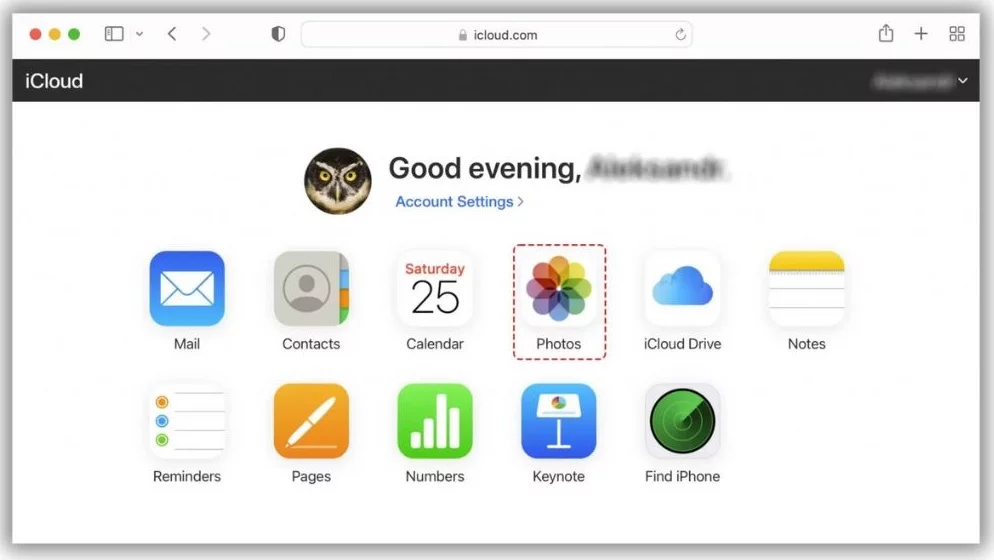
How to Recover Deleted Photos on iPhone using Third-party Services?
You can restore photos with the help of third-party services if your iPhone has backed up with OneDrive, Google Photos, or Dropbox. Here we are giving details of recovering your photos using Google Photos for 60 days. You need to follow the given steps;
- Unlock your iPhone, and go to Google Photos.
- Click the Trash option from the Library option.
- Select photos for recovering, tap to Restore option, and transfer your data to your required location.
How to Recover Deleted Photos on iPhone using Mac?
You can recover your photos on iPhone on Mac by following the given steps;
- Tap to Show in Finder. option on your MacBook screen.
- Use USB to connect your iPhone to your computer.
- Click on the Trust option from the sidebar of Finder.
- A prompt will appear to ask you to enter the password.
- Select iPhone from the left sidebar of Finder.
- Tap to Restore Backup button.
- Select the backup version, and enter your passcode.
- Click the Restore option, and wait for a few seconds to complete the restoring process.
How to Recover Photos on iPhone on Windows?
You can use a Windows data recovery application i.e. Dr.Fone by Wondershare to recover your photos on your iPhone. You need to follow the given steps;
- Download the software and install it while following the on-screen instructions.
- Use USB to connect your iPhone to your PC.
- Launch the app, and select the Recover iOS Data option.
- Wait for a while, the app detects your iPhone and starts scanning while clicking on the Start Scan button.
- Take a preview of deleted photos from the Camera Roll option on the left side of the screen.
- Select the photos, you want to recover, click on the Restore to Device option, and let Dr.Fone retrieve your data.
How to Recover Photos on iPhone using Message App?
You have the choice of retrieving your photos with the help of a messaging app. It can help you if you have shared photos from any IM app i.e. Whatsapp, Viber, etc, and maybe it still exists on the server of the app. It may lose the quality of the photo if the app compresses it, but you can get it back.
How to Recover Photos from a damaged iPhone?
The methods discussed above are related to an active iPhone for recovering your device. But, in the case of a damaged device, you need to get some professional help to fix the physical damage and use corresponding techniques to recover your lost data. Unlike, the above methods, you may have to pay for recovering your data, and maintenance of your device.
How to save iPhone from losing photos
All of us, as users of iPhones take proper care of our phones to make them safe and lose any data. Especially, if we have an experience of such a situation. It is better to take some precautions to avoid a disaster strike. We have given some of them below.
Create Back
The first important thing is to register your iPhone with Apple’s iCloud service, as the cloud storage helps you to store your photos, documents, Find My Phone, etc. It enables you to create a local backup for your iPhone using iTunes or Finder.
Use Multiple Services
Along with iCloud, you can also use some other backup services i.e. Mega, Google Photos, etc. These services help you to backup to backup. Mega also offers 50GB of free online storage to store your data.
Save from Kids
Try to save your iPhone from kids, as they can delete your photos or other important data by mistake. It is better to lock your iPhone using Touch ID or Face ID, it will also help you to avoid skipping your data.
Avoid Jailbreak
Jailbreaking is no doubt, an amazing activity to help you to get a lot of apps and tweaks. But, the function can cause loss of your data, especially photos.
Use your Phone Carefully
Use your phone more reliably, and make your gestures safe and secure, as a little wrong swipe or finger touch can cause deleting your photos from your iPhone
FAQs
Is it possible to retrieve the permanently deleted photos of the iPhone?
Yes, you can read the article given above for the purpose, as there are multiple ways of retrieving your photos from your iPhone.
Where do the deleted photos go on the iPhone?
The deleted photos are gone to the Recently Deleted folder, from where you can retrieve your data within 30 days.
Can I recover deleted photos on my iPhone without using a computer?
Yes, you need to go recently deleted option from the Photos app, if the photo you desired has been recently deleted, otherwise, you can get help from iCloud to detect your lost photos.