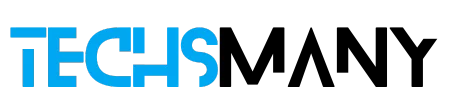- For the latest iOS or iPad devices you need to scroll down from the top of the screen, and for old devices, you need to scroll up from the bottom of the screen and tap to Control Centre.
- Click on the AirPlay icon.
- Select iPhone or iPad from the drop-down list of playback devices.
- Click your required device and it will turn off AirPlay for devices.
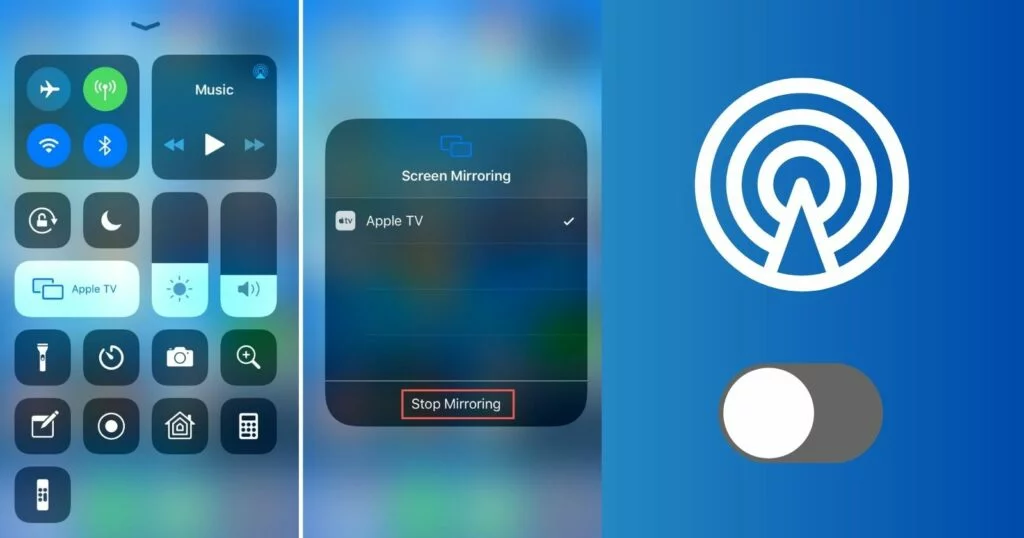
AirPlay is one of the powerful features of Apple that enables users to broadcast the display from their Apple devices to other Airplay-enabled devices i.e. speakers, smart TVs, or Apple TVs. On completing the sharing broadcast, the AirPlay needs to be turned off to return the media playback to its normal position.
How to Turn Airplay off is not rocket science, it is simple and you can do it within a few clicks. In our post, we will discuss some methods for turning off AirPlay on Apple devices including iPhone, iPad, Mac, and Apple TV.
What is the Work Procedure of AirPlay?
AirPlay is a wireless technology by Apple to offer compatibility with devices available on the same network. It enables the devices to stream their content wirelessly to each other such as MacBook streaming a document to a printer that is also compatible with AirPlay.
Must-Read iPhone Coverage
How to Turn off AirPlay on iPhone or iPad
In case of stopping sending audio to another device such as a speaker, you need to follow the given steps;
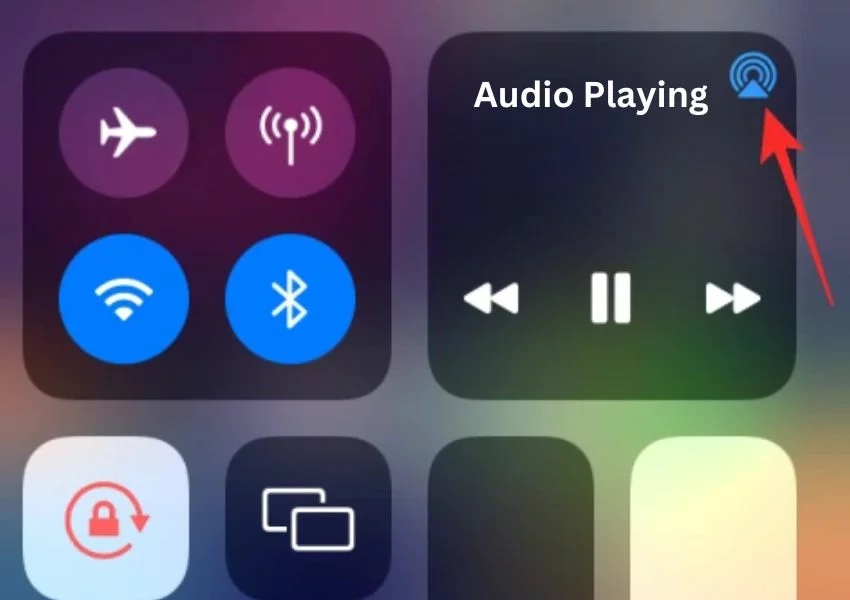
How to Turn off Screen Mirroring on iPhone and iPad
The screen mirroring process using AirPlay on an iPhone or iPad to a TV or Mac can easily be turned off. You need to follow the given steps;
- For the latest iOS or iPad devices you need to scroll down from the top of the screen, and for old devices, you need to scroll up from the bottom of the screen and tap to Control Centre.
- Click on two overlapping rectangles that denote to Screen Mirroring icon.
- A pop-up menu will appear with connected devices, simply click on the Stop Mirroring option.
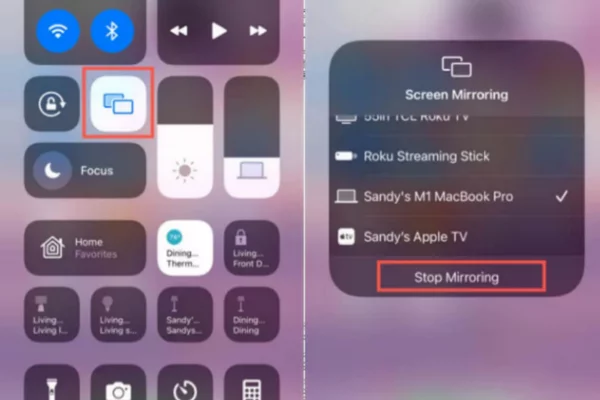
How to Disable Automatic AirPlay on iPhone or iPad
The latest Apple versions have a thoughtful addition of instantly connecting to AirPlay TVs. But, it causes frustration for some users as we don’t want to watch all videos played on iPhones on the big screen. So, you have the chance to How to Disconnect Airplay, follow the given steps to stop your iPhone or iPad from auto-connecting to AirPlay;
- Open your device, go to Settings, and click on the General option.
- Click on AirPlay & Handoff.
- Select Automatically AirPlay on TVs.
- It will open three options; Never, Ask, and Automatic.
- You need to select Never from the three options.
- It will stop your iPhone or iPad from connecting to AirPlay TVs automatically.
How to Remove AirPlay from Lock Screen
You will see a playback control widget on your screen, as soon as you connect your iPhone or iPad with another device using AirPlay. It is so big or can be turned off by touching it. You can turn it off by following the given steps;
- Select the AirPlay icon next to the media name that is playing in the media widget from the lock screen of your device.
- Select Control Other Speakers & TVs.
- A new menu will appear, click on the iPhone button.
- The iPhone will go to sleep mode by pressing the ON/OFF/wake button.
- Turn your screen on and the widget will be removed.
How to Turn Off AirPlay on Mac
- Open your Mac, and go to Control Center on the top right corner of the screen.
- Select the AirPlay button from the menu, and select Mac to Shut off Airplay.
- In case of any difficulty, you can access AirPlay by clicking the System Settings > General > Airplay Receiver.
How to Stop AirPlay Audio on Mac
- Open your Mac, and go to Control Center on the top right corner of the screen.
- Select the AirPlay icon from next to the right of Sound under a triangle with circles.
- A pop-up menu will appear, select your Mac’s internal speaker, and turn it off.

How to Turn off AirPlay Screen Mirroring on Mac
In case of using a Mac or laptop, you need to perform some steps to turn off the screen mirroring;
- Open your Mac, and go to Control Center on the top right corner of the screen.
- Select the Screen Mirroring option from the drop-down menu.
- Select the device that is used for mirroring on your Mac.
- Click to turn it off.
- If it doesn’t work properly, you can access it by clicking Display Preferences > AirPlay Display, and clicking to turn it off.
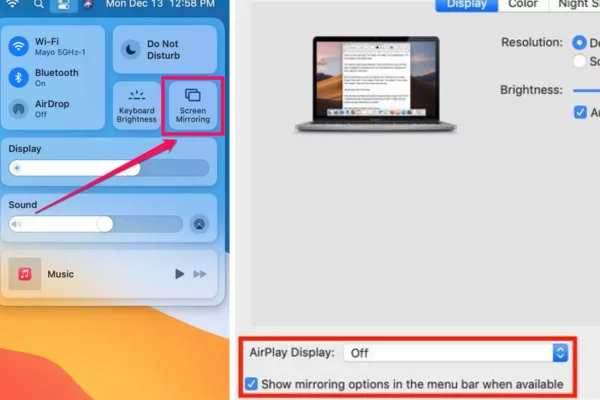
How to Disable AirPlay Receiver on a Mac
- Open your MacBook, and click on the Apple menu.
- Select the Sharing option from the System Preferences
- A service list will appear on the screen for you to select AirPlay Receiver,
- Click the box next to AirPlay Receiver to deselect it.

How to Turn Off AirPlay on TV
Use the Control Center for watching or disabling the streaming over AirPlay on TV. You need to follow the given steps;
- Launch Control Center by holding the TV button down using your Siri remote.
- Select the highlighted AirPlay option.
- Select the devices you are using for sharing such as TV, and click the box next to it to deactivate it.
How to AirPlay Audio on TV
- Go to Settings, and select the Audio/Video option.
- Click on Audio Output, and select TV Speaker under default Audio Output.
- Uncheck everything under the Temporary Audio Output.
How to Turn off Automatic AirPlay on TV
- Open your device, go to Settings, and click on the General option.
- Click on AirPlay & Handoff.
- Select Automatically AirPlay on TVs.
- Three options Ask, Never, and Automatic will appear on the screen to select.
- You need to select Never to turn off the auto-connecting of AirPlay.
FAQs
Q: What is the difference between screen mirroring and AirPlay?
Screen mirroring is the process of casting your screen on another device, whereas, AirPlay is used for transmitting the content playing on your device to another device.
Q: Can we use AirPlay without an internet connection?
No, we need a strong Wi-Fi connection to run the feature on our Apple devices.
Q: Does AirPlay leave history?
In the case of working with Safari, it may leave some history, but streaming from iPhone to TV does not any type of history.
Q: How can I restrict AirPlay access to TV?
Go to Settings >AirPlay > Security, and turn on Require Device Verification to stop the access of AirPlay to TV.