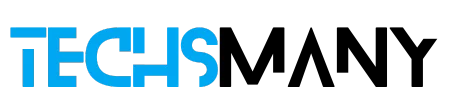- Download the KeepVId App, and launch it.
- Go to the main screen, and input keywords or URLs of your required content in the search box.
- Select your video, and tap on the Download button.
- Select video quality, and format, and press the OK button.
- Wait to complete the entire process, and it will save your content to your SD card or your selected folder.
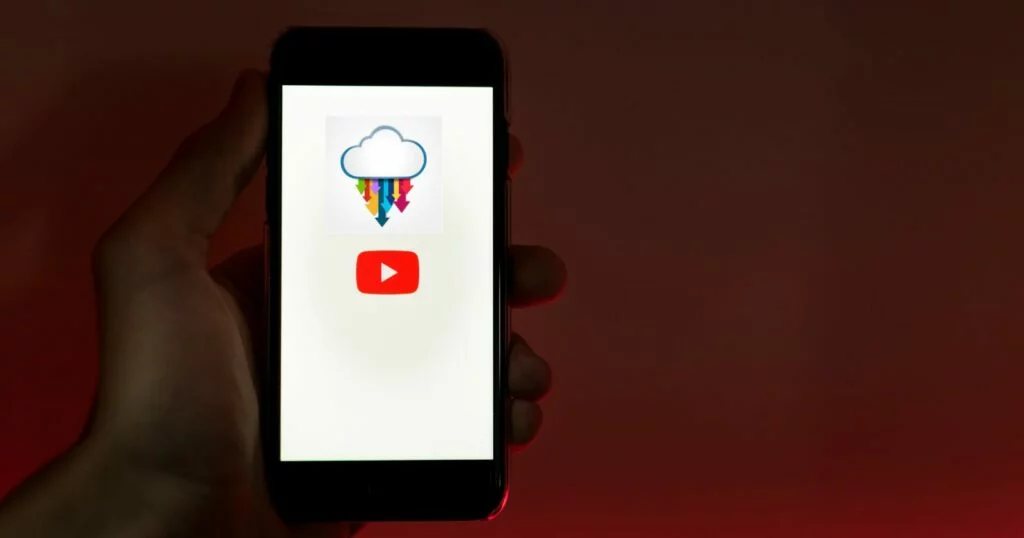
Here is a full list of Tools that download YouTube videos on Android without any Problems.
1. YouTube Downloader – Download, save, and even share your videos with friends
2. YouTube Vanced – Multiple modes white, black, or dark, PIP mode
3. KeepVid – Advanced Download Engine
4. YTD Video Downloader – The downloading process will be resumed automatically
5. NewPipe – Open-source and lightweight
6. TubeMate – Downloading and saving content automatically
7. Videoder – Play videos before downloading
8. VidMate – Creating an encrypted space within the app
9. InsTube – Videos in HD or UHD quality up to 4K
10. SnapTube – Categorized into videos for easy searching
11. OGYouTube – Limit the speed of video according to your ease
12. arkTube – Auto-merging of tags, thumbnails, and other metadata
YouTube downloader is one of the favorite apps used by Android users around the world. Most of us know about this third-party app very clearly. But if you want to know about details of YouTube downloaders i.e. how can you download YouTube videos for your Android? Can we save our downloaded content to our device storage? How can I select the best YouTube downloader? We are giving you all information about the questions that arise in your mind. Please read the entire review, and easily select your preferred downloader that matches correctly to the version of your Android device.
How to Download YouTube Videos on Android
We have tried our best to fulfill your urge to go to a better downloader for your device. We are giving a brief list of the best downloaders for you;
YouTube Downloader
The app is a feature pack to offers a magic bond for you to enjoy your favorite videos and audio offline. Use the built-in search option to get access to your favorite content. It is easy, fast, and smooth. You can use it even in a low network. Multiple supporting file formats make your downloading process easy and reliable.
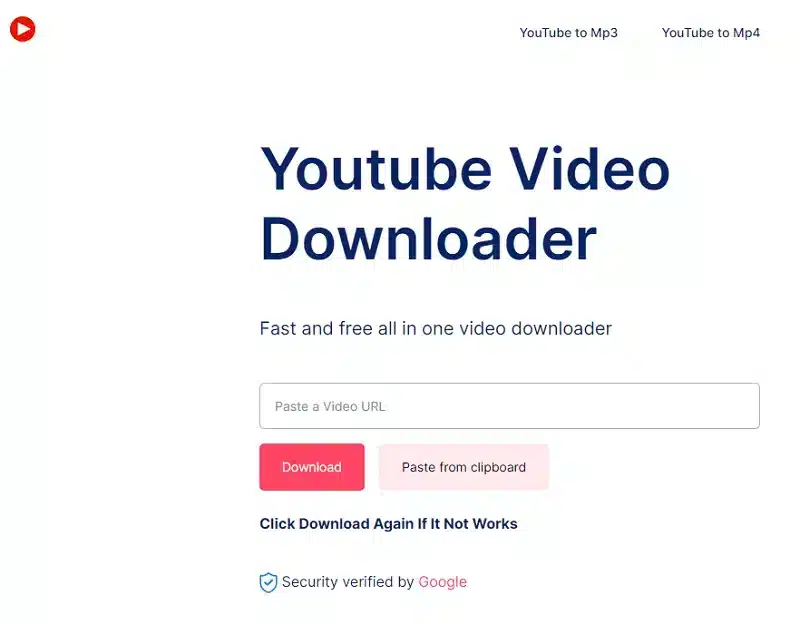
How to Download Videos Using YouTube Downloader?
- Download the app from its official website, and launch it.
- Click YouTube to open it, and input your keywords or URL in the search box.
- Select a video, and click the Download button.
- Select video quality and file format.
- Tap the OK button, and wait to complete the process.
Pros
- Support multiple file formats including 2K, 4K, and even 8K.
- One-stop operation.
- Download, save, and even share your videos with friends.
Cons
- Irritating ads create inconvenience.
- Some security issues are part of the app.
YouTube Premium (Vanced)
YouTube Vanced one of the most popular modded versions of YouTube, was known as iYTB. The senior contributor of the XDA forum, Master T developed the app, and then it was taken up by some other developers who named it YouTube Vanced. It offers multiple premium features of YouTube for free such as watching videos without any interference of ads, available switching between multiple modes i.e. white, black, or dark, PIP mode lets you watch videos while performing other activities, auto-replay, and multiple add ones are available.
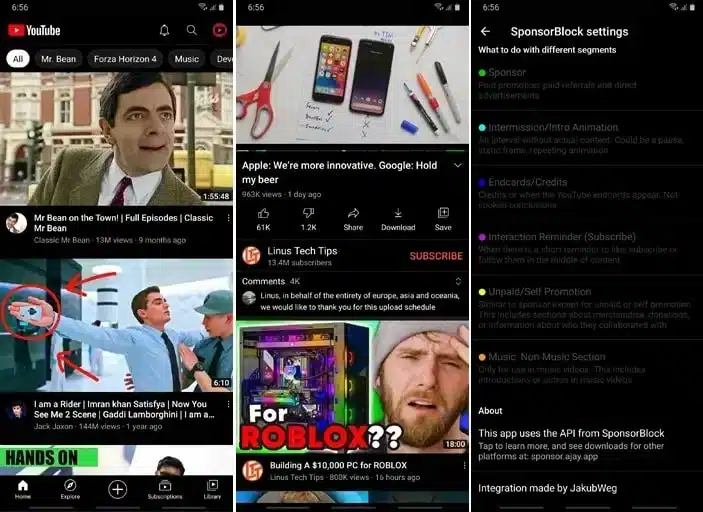
How to Download Videos Using YouTube Vanced?
- Download the app, and launch it.
- Go to the search box housed on the main screen, and input your keywords to search the content.
- You can copy the URL of your favorite content from YouTube, and paste it in the search box.
- Select the video, tap to open it, and press the Download button under the video.
- Select video quality, format, and press the OK button.
- Wait to complete the process.
- You can save your video into any of your required locations, otherwise, it will save on your SD card.
Pros
- It works with both; rooted and non-rooted devices.
- Lightweight in size and consumes very few resources of storage.
- You can enable or disable the annotations and Suggestion Cards also.
Cons
- Not available on Google Play Store.
- Has the threat of bugs and malware.
KeepVid
KeepVid is another wonderful downloader for downloading video as well as audio files from multiple video-sharing apps including YouTube, Instagram, Daily Motion, LiveLeak, Tumblr, GameVideo, and a lot of others. Enjoy a plain screen without any additional ads. Get quick access from any type of device you are using i.e. laptop, desktop, mobile, and so on.
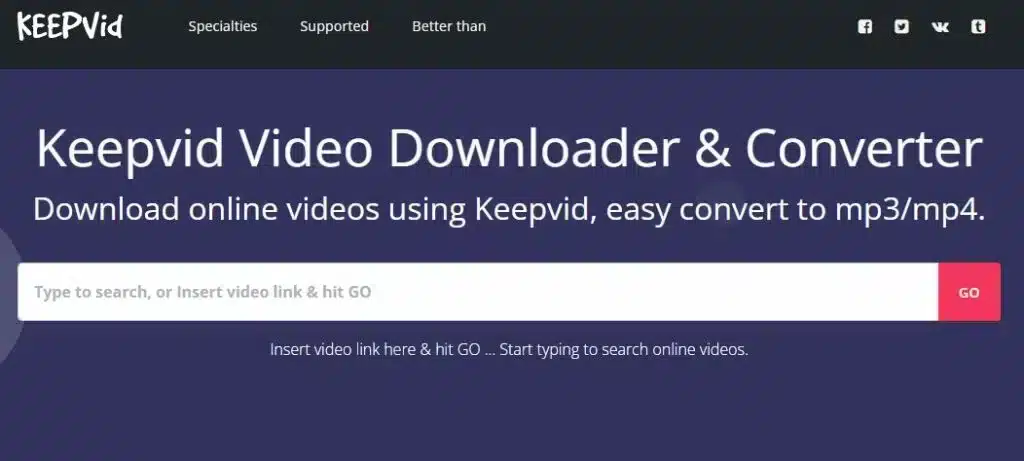
Pros
- Download your favorite videos and save them at any of your preferred locations.
- Downloading process is very quick with the help of Advanced Download Engine.
- It doesn’t demand Google Play services to run on your device.
- Support multiple video qualities including 720p, 480p, 320p, and so on.
- The straightforward and intuitive interface offers multiple customization options.
Cons
- Irritating ads are part of the app.
- The free version has limited features.
YTD Video Downloader
YTD is another video downloader to enables users to get access to limitless videos uploaded on YouTube. It is lightweight with a simple interface and supports multiple file formats even audio formats i.e. MP3.
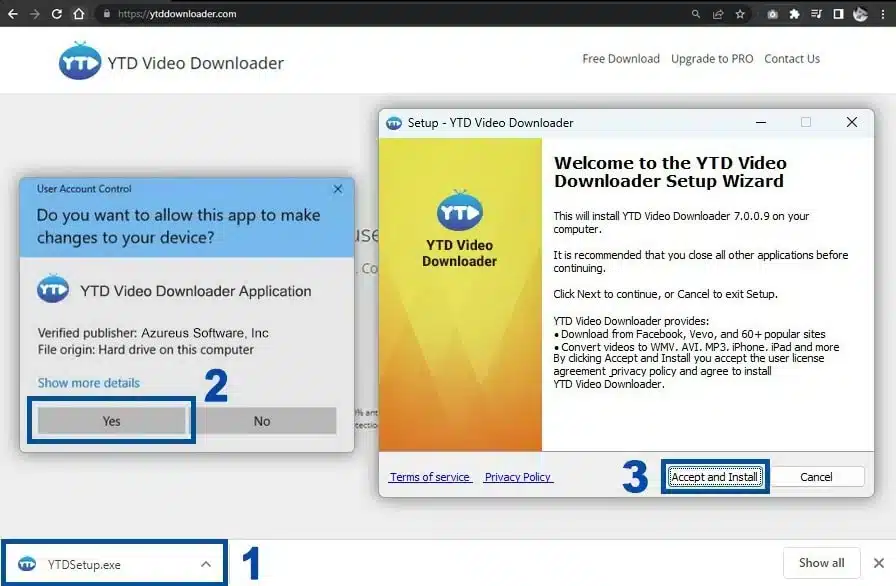
How to Download Videos Using YTD Video Downloader?
- Download the app, and launch it.
- Go to the main screen, and input keywords or URLs of your required content in the search box.
- Select your video, and tap on the Download button.
- Select video quality, and format, and press the OK button.
- Wait for completing the entire process.
Pros
- Watch videos by playing on a built-in video player before downloading them.
- In case of internet disconnection, the downloading process will be resumed automatically.
- Supports high-quality videos including 8K, 4K, 2K, and HD 1080p.
Cons
- Interference of advertisement creates confusion.
- It supports only the Windows platform.
NewPipe
NewPipe is the best solution for you to watch your favorite YouTube videos offline. It is simple, reliable, and works quickly even with a low internet connection. It is an open-source app with a lightweight size to offer multiple amazing features i.e. get free of ads screen and watch, listen, or download your favorite videos. The self-explanatory interface with a one-stop operation gives you easy access to your favorite content. You can play any audio file in the background while working with other apps.
How to Download Videos Using NewPipe?
- Download the app, and launch it by clicking the icon from your home screen.
- Input URL or keywords in the search box, and select your favorite videos from the outputs.
- Tap on the Download button, select video quality, and format, and press the OK option.
- An auto-downloading process will complete the entire process while saving the content in your required location.
Pros
- Open-source and lightweight
- Completely ads-free
- The self-explanatory interface is very simple and reliable.
Cons
- Interference of advertisement creates confusion.
- It supports only the Android platform.
TubeMate
One of the most searchable apps on many app stores for downloading YouTube videos directly on your Android. It is fast, easy, and reliable while supporting multiple other social media platforms including Facebook, Vimeo, MetaCafe, DailyMotion, YouKu, and so on. You can download your favorite content in high quality with fast speed. You are capable of downloading MP3 files, as it enables you to select resolution and format before starting downloading. Your downloaded content is automatically saved to your phone’s gallery.
How to Download YouTube Videos?
- Download TubeMate from the official website of the app.
- Paste the copied URL of your required content on the search bar, or use keywords to search your favorite videos.
- On accessing your required content, you have the choice to select an option; Watch the video or download.
- On pressing the Download option, it will take you to a new window, select video quality as up to 2K.
- Next, press the Download button, and the video will be downloaded within a few seconds and saved to your SD card.
Pros
- The stylish user interface is very simple and easy to use.
- Built-in web browser gives easy and quick access to your required website.
- Complete the entire downloading and saving of content automatically.
- Quick processing in high-quality.
Cons
- It is limited only to Android devices and not to iOS devices.
- Interference of advertisement contradicts your attention.
Videoder
The app is with a minimalist and simple interface very briefly arranged with features. It supports multiple other socio-sharing websites i.e. Facebook, Instagram, YouTube, and so on. It works straightforwardly along with the support of multiple formats and resolutions. It is lightweight, freeware, and secure with the capability of sharing your downloaded content with other apps.
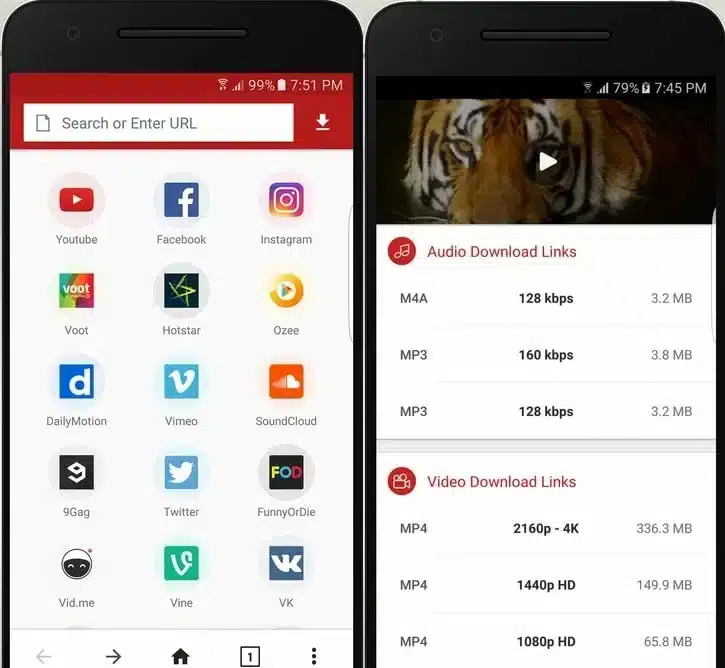
How to Download Videoder?
- You have to download it from the official website of the app, as it is not available on Google Play Store.
- Go to the main screen of the app, and tap on YouTube to open it.
- Paste the URL of your required content, or type keywords to search your favorite content.
- Select the resolution, and format, and press the Download button.
- The auto-downloading process will complete the entire process within moments.
Pros
- Play videos before downloading using the in-built video player.
- Avail of batch downloading process to save your time and energy.
- Select file format and resolution according to your device.
Cons
- Irritating ads are part of the app to create inconvenience.
- It is not available on Google Play Store
- It is not updated regularly.
VidMate
VidMate is another powerful video downloader with classified content i.e. coming soon, new releases, top-rated, and popular. It offers all basic downloading operations including resume, pause, restart, break, and stop the downloading process. It works flawlessly in the background while you can perform other online activities with other apps easily.
How to Download VidMate?
- Download the app from the official website or any other authentic website.
- Launch the app, and access the main screen.
- Click the YouTube icon from the main interface and open it.
- Search your required content using keywords, or paste the copied URL in the search box.
- Click the video from the outputs and click the Download option under the video.
- Select the resolution, format, and location before starting the videos.
Pros
- One of the most trustable and popular downloaders for Android devices.
- Supports multiple categories for downloading content and so on.
- Equipped with built-in audio as well as a video player.
- Fast downloading process with the ability to change the location for saving your content.
- Save your private videos while creating an encrypted space within the app.
Cons
- Ads are frequently delivered to make your workflow uneasy.
- As a third-party app, it is not available on Google Play Store.
InsTube
The video downloader offers the fastest downloading process from multiple popular socio-sharing apps including YouTube, Twitter, Vevo, and so on. Download videos in HD as well as UHD resolution even in a low network connectivity. It gives you a chance to add bookmark videos and save your favorite private videos while creating a separate space in your device.
How to Download videos using InsTube?
- Download the downloader from the official website or from any other authentic website.
- Launch the app by clicking the icon that appeared on your home screen, and go for the main interface of the app.
- Use the search box, and search your favorite content. You can input keywords or URLs in the search box.
- Tap on the red Download button, and select video quality and format.
- Press the Fast Download button and an auto-downloading process will be started.
- The downloaded videos will save to your SD card, or you can change the location of the content.
Pros
- Download your favorite videos in HD or UHD quality up to 4K.
- Create a separate folder for saving your downloaded content.
- It supports multiple formats.
Cons
- You can?t avail batch downloading process.
- It works only with network connectivity.
SnapTube
SnapTube offers multiple amazing navigating features and enables users to download videos from YouTube in any format i.e. 4K, 8K, 360 degree, VR & 60fps videos. As we know, YouTube doesn’t allow users to download content to save their SD card, and Google Play Store also doesn’t offer any app with such a feature. So, you need to go for a third party to avail the capability.
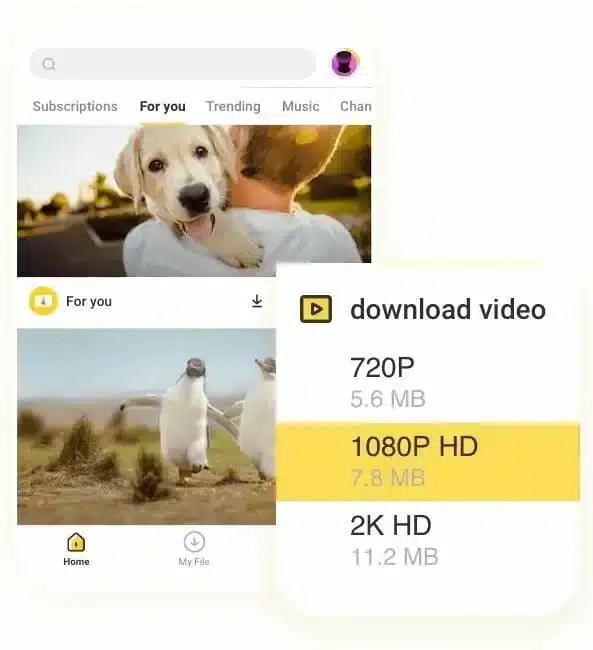
SnapTube is also a third-party app that supports the downloading process from multiple video-sharing websites i.e. YouTube, Facebook, Twitter, IGTV & Vimeo, and so on. It is simple and categorized into different popular websites and videos.
How to download Videos using SnapTube?
- As a third-party app, it is not available on Google Play Store, so you can download it from its official website, or any other third-party app store.
- Go for the main screen that is simple and categorized for your convenience to search and download.
- Select your favorite content, and press the Download button.
- Select video quality and format, and an auto-downloading process will start.
Pros
- It supports multiple popular file formats including 144p, 720p, 1080p HD, 2K HD, and 4K HD, and audio formats including MP3 or M4A.
- The decent style interface is categorized into videos for easy searching.
- Multiple additional features are available.
Cons
- Several security issues are part of the app.
- It is not available on Google Play Store.
- Some file formats are not supported.
OGYouTube
The wonderful downloader offers a flawless downloading process without demanding any charges from users. it very easily bypasses the restriction of YouTube to download videos right from the app and enables you to get any of your favorite content to enjoy offline. Enjoy background audio tracks while working on other platforms, not any entry on ads is possible with it, and you can even minimize the screen to watch videos while continuing your office or educational work.
How to Download Videos Using OGYouTube?
- Download the app from its official website or any other third-party app store.
- Go to the main screen, type keywords, or paste the copied URL of your required content in the search box.
- Select your video, and tap on the Download button.
- Select video quality, format, and press the OK button.
- Wait for completing the entire process.
Pros
- No need for any root access.
- The in-built speed limit enables the users to limit the speed of video according to their ease.
- The dark mode is available to watch videos while relaxing your eyesight.
Cons
- Not available on Google Play Store.
- Decline several file formats.
arkTube
arkTube is the best solution for your favorite content from YouTube while supporting multiple file-formats including 1080p, 1440p, 4K, 8K, and so on. It also offers multiple auto-features i.e. merging of thumbnails, tags, metadata, and so on. You have the capability of downloading the entire playlist also. You can resume and pause the downloading process with the support of 50fps or 60fps also.
How to Download Videos using arkTube?
- Download the app, and launch it by creating an account and login to the app.
- Go to the main screen, and input keywords or URLs of your required content in the search box.
- Select your video, and tap on the Download button.
- Select video quality, format, and press the OK button.
- Wait for completing the entire process, and it will save your content to your SD card or your selected folder also.
Pros
- Supports all popular file formats.
- It offers auto-merging of tags, thumbnails, and other metadata.
- Download videos of high quality.
Cons
- You have to go pro version for downloading high-resolution videos.
FAQs
What are the most popular Video downloaders on YouTube?
1. Youtube Downloader
2. Keepvid
3. YouTube Vanced
4. Videoder
5. InsTube
6. NewPipe
Is it possible to download videos from YouTube for free?
Unfortunately, it is not possible, you have to purchase the pro version or go for any other third-party downloader.
What is the process of downloading YouTube Videos?
You can copy the URL of your favorite YouTube video, go to video downloader, paste the URL in the search box, and select the video from the outputs. You can input keywords also to search your favorite content. After selecting the video, press the Download button, set the resolution and the auto-downloading process will be started.